Media¶
Playing a file¶
To play a file, open the Media menu as seen in the picture below:
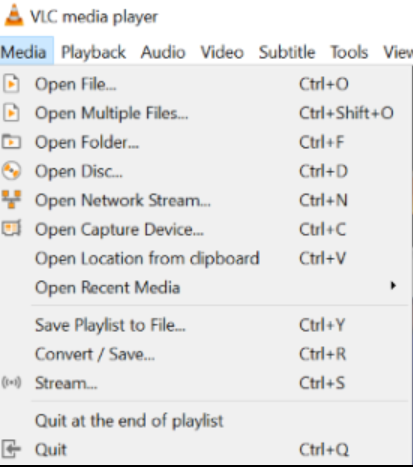
Then select the Open File menu item.
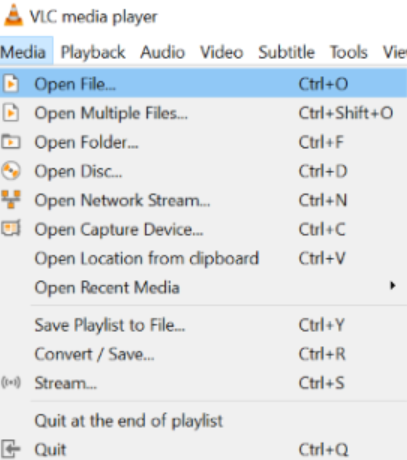
An Open File dialog box will appear. Select the file you want to open and select Open.
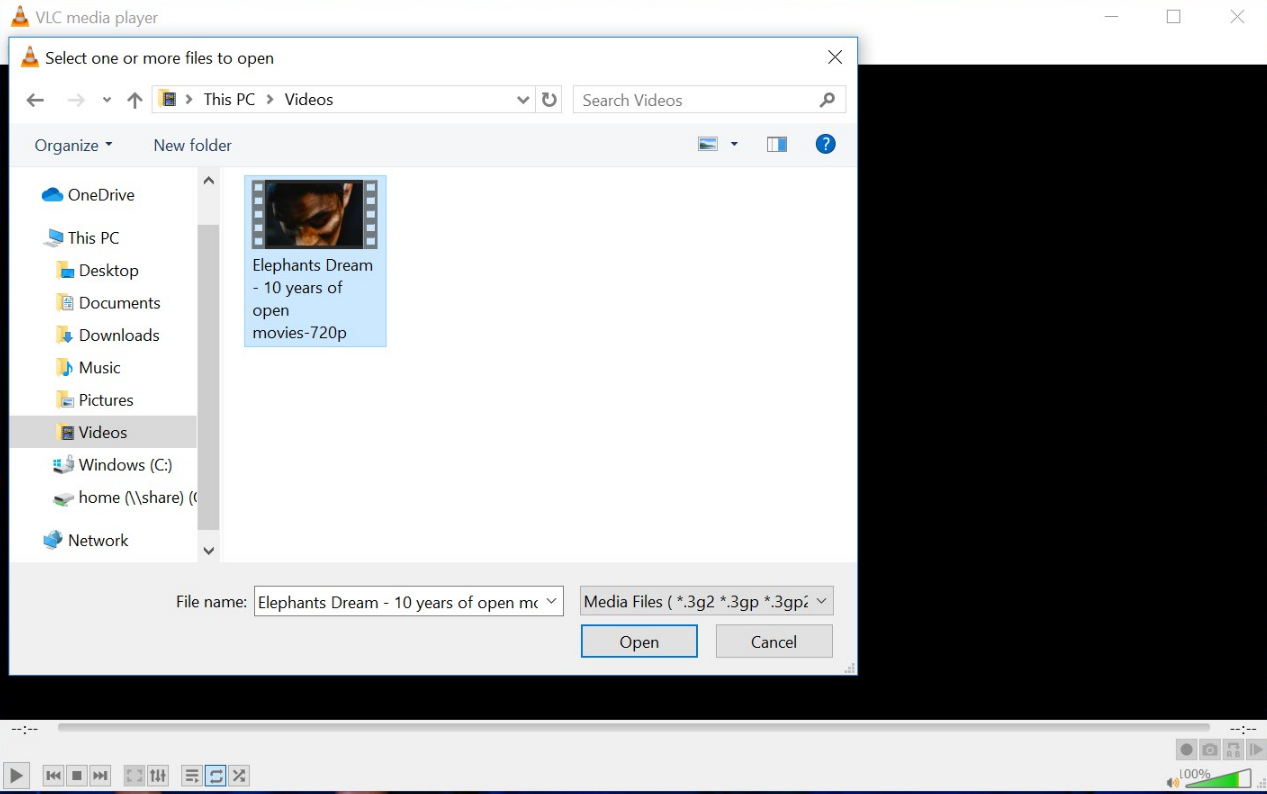
After you click Open, VLC will then start playing the designated file.
An alternative to the aforementioned step is to simply drag and drop your file into the VLC main interface or the playlist window from the File explorer on Windows and Finder on Mac OS X
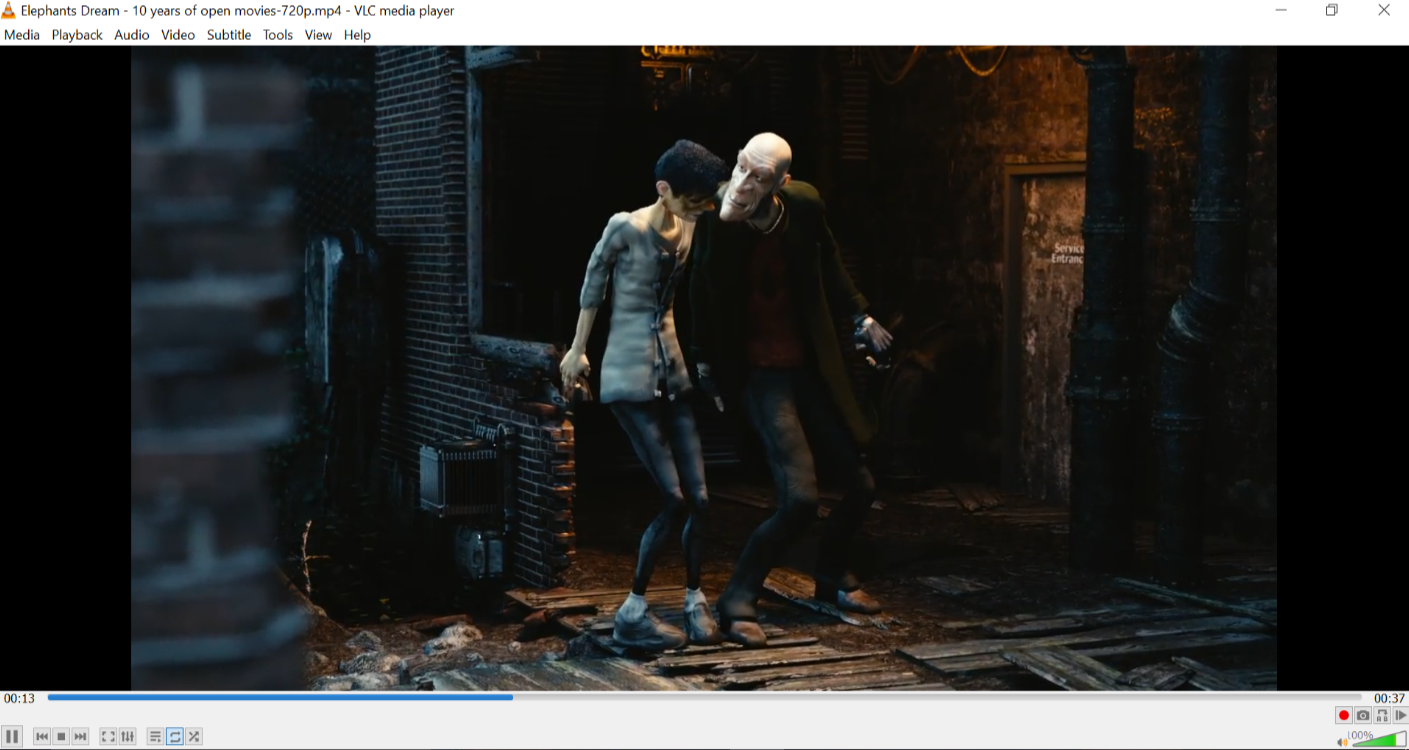
Playing a CD/DVD/VCD/Blu-ray¶
To play a CD, VCD or a DVD, open the menu item.
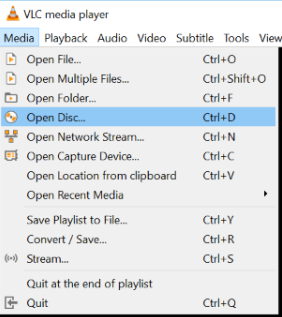
In the Open Disk dialog box as shown in the diagram below, select your preferred media type (DVD, Blu-ray, Audio CD, or SVCD/VCD).
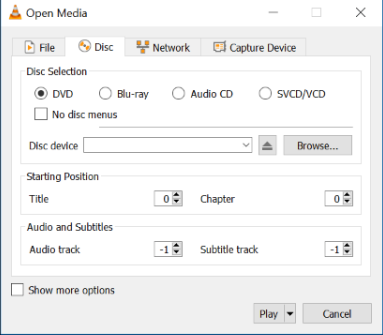
You can either select the drive in which the media is located by selecting the drive letter from the Disc Device drop-down list, or you can click the Browse button, which will open a dialog box that you can use to browse for the media you wish to play with VLC. There is also an option for No DVD menus, when reading a DVD.
If you want to start the DVD or VCD playback from a given title and chapter instead of from the beginning, you can set it using the Title and Chapter selectors. You can also set the Audio and Subtitles track using the selectors.
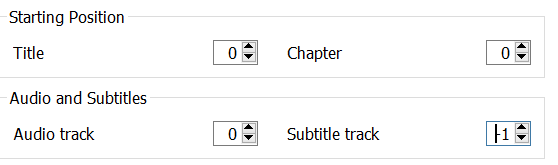
Click Play to start the playlist or Cancel to go back to the default screen of VLC.

Playing a network stream¶
Streaming is a method of delivering audio or video content across a network without the need to download the media file before it is played. You can view or listen to the content as it arrives. It has the advantage that you don’t need to wait for large media files to finish downloading before playing them.
VideoLan is designed to stream MPEG videos on high bandwidth networks. VLC can be used as a server to stream MPEG-1, MPEG-2 and MPEG-4 files, DVDs and live videos on the network in Unicast or Multicast. VLC is also used as a client to receive, decode and display MPEG streams. MPEG-1, MPEG-2 and MPEG-4 streams received from the network or an external device can be sent to one machine or a group of machines.
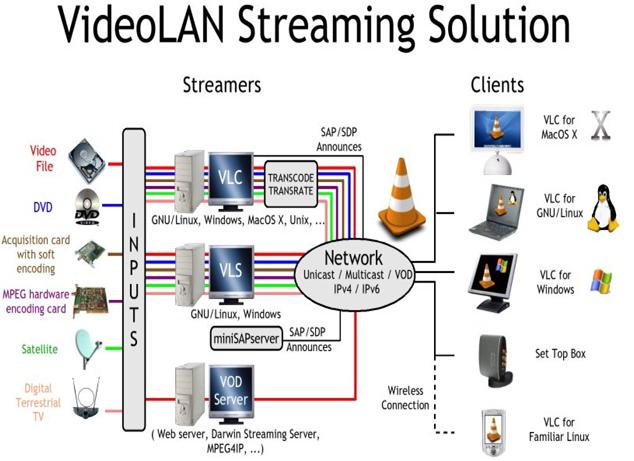
To play a network stream, click on on the menu bar and select . The Open Media dialog box loads with the Network tab selected. In the tab, enter a network URL in the text box and click on Play.
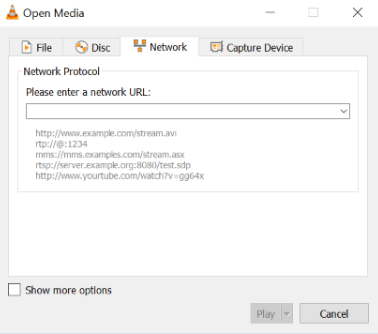
Note
When VLC plays a stream, the track slider shows the progress of the streamed file.
Playing media from an acquisition card¶
To play from an acquisition card, click on the menu as seen in the screenshot below.
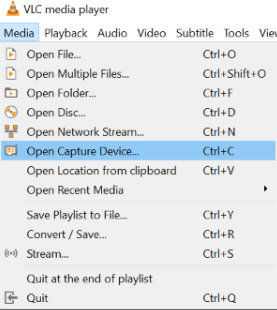
After clicking on Open Capture Device, a dialog box will be displayed on the screen with different options and features to choose from. There, you can choose the preferred Capture Mode of your choice from the dropdown menu.
Aside from the afore mentioned features of VLCs capture Device, see the more capabilities below;
You can change the Video device name and Audio device name.
Users can also adjust the configuration for these devices by clicking Configure.
Users can set the size of the video that will be played by the Direct Show plugin and options such as Device Properties and Tuner Properties by clicking Advanced Options.
Video4Linux¶
For Video4Linux devices, you can set the name of the video and audio devices using the Video device name and Audio device name text inputs. The Advanced options button allows you to select some further settings useful in some rare cases, such as the chroma of the input (the way colors are encoded) and the size of the input buffer.
Hauppauge PVR card¶
To use a Hauppauge PVR card, select the PVR tab in the Open dialog box. Use the Device text input to set the device of the card you want to use. You can set the Norm of the tuner (PAL, SECAM or NTSC) by using the Norm Drop Down. The Frequency selector allows you to set the frequency of the tuner (in kHz), the bitrate selector to set the bitrate of the resulting encoded stream (in bit/s). The Advanced Options button allows to set some more settings, such as the size of the encoded video (in pixels), its framerate (in frame per second), the interval between 2 key frames, etc.
To start playback from an acquisition card, click Play.