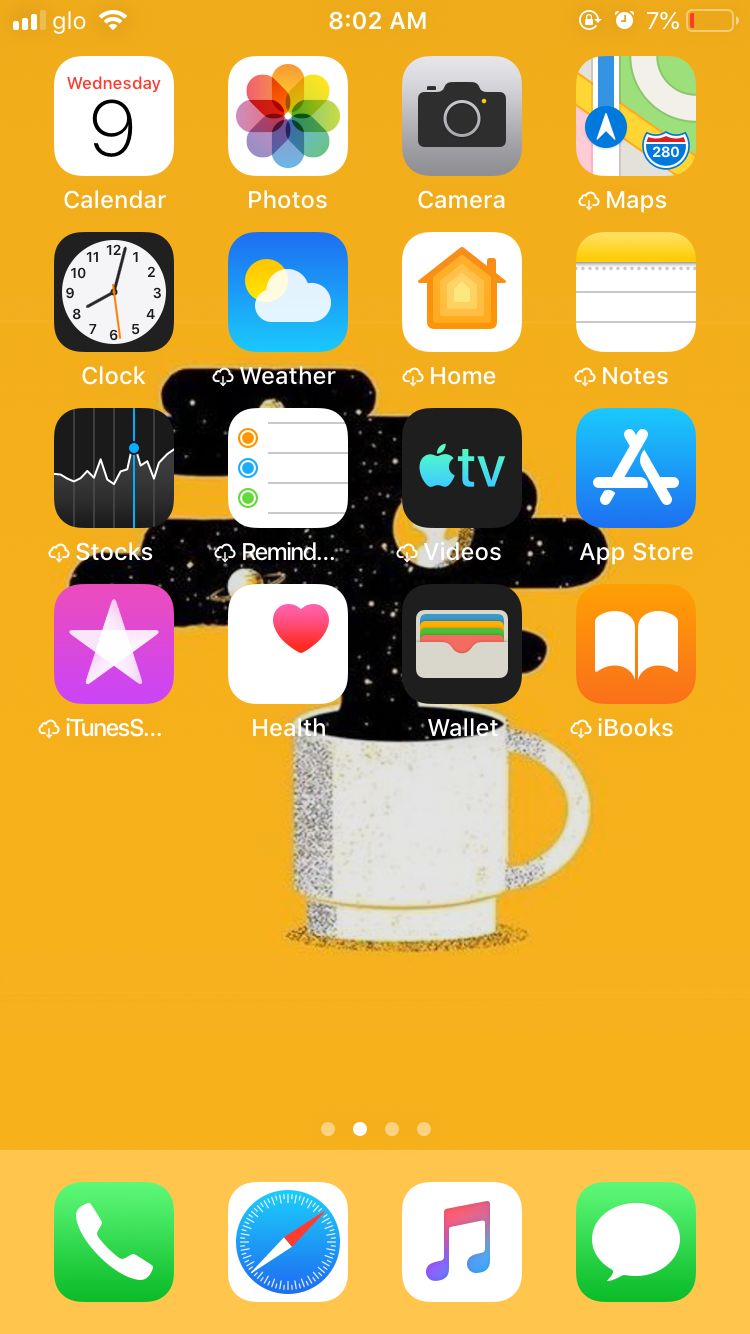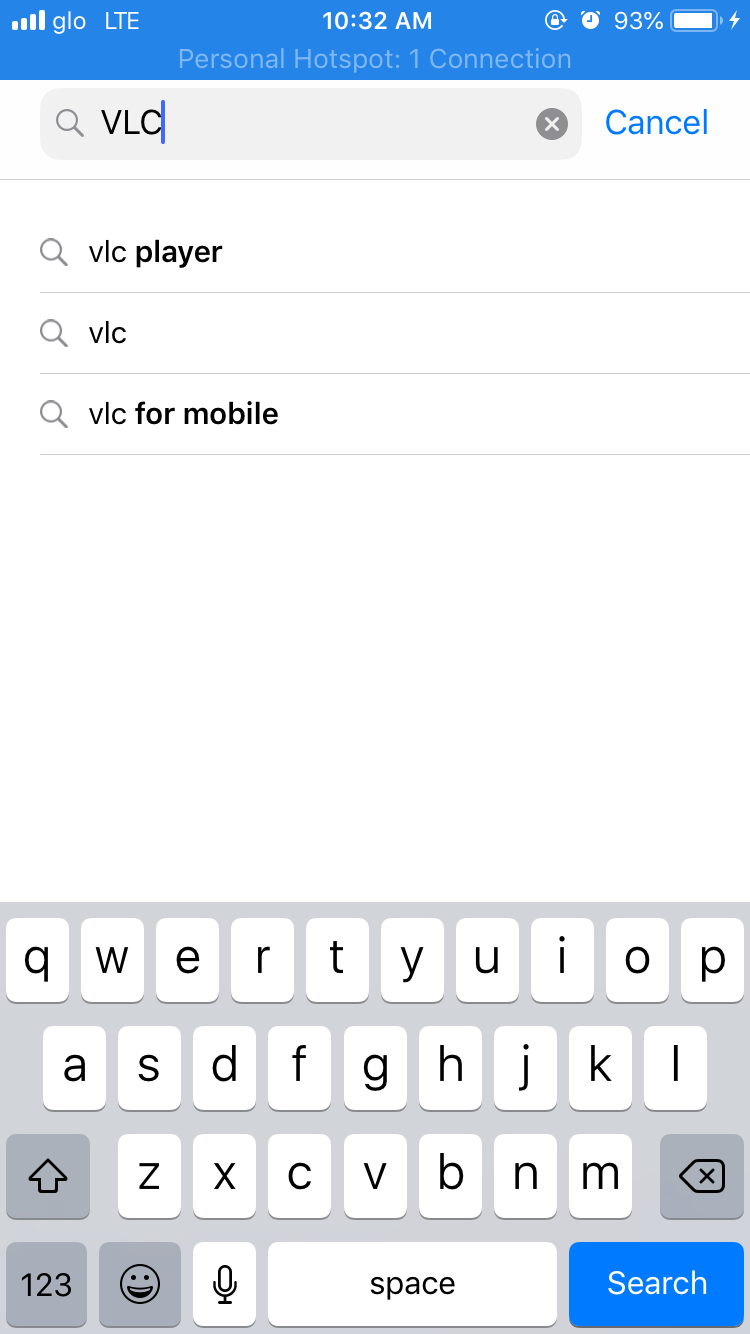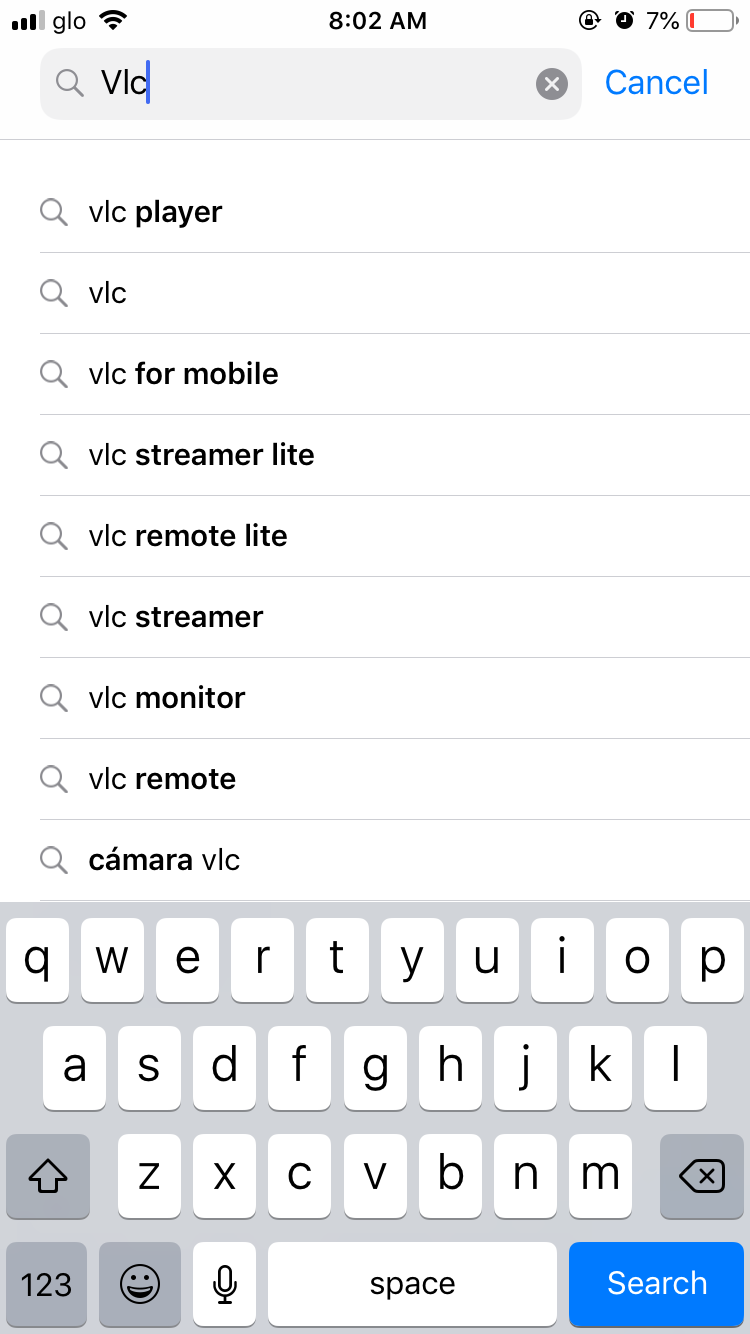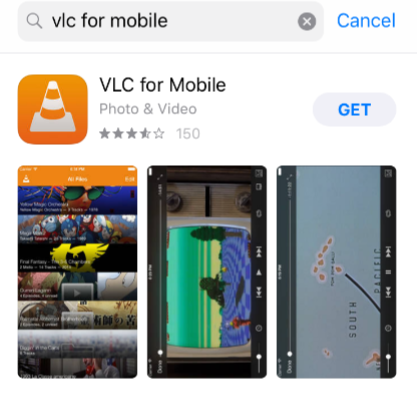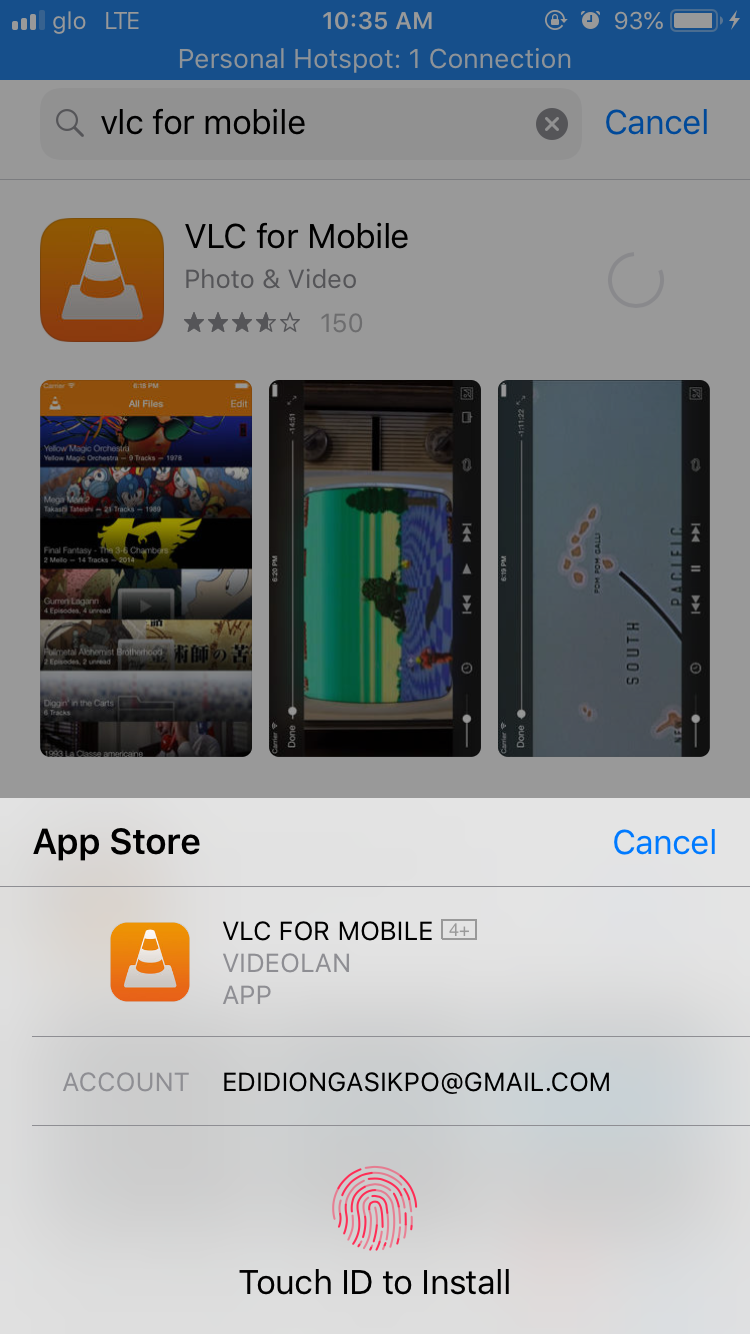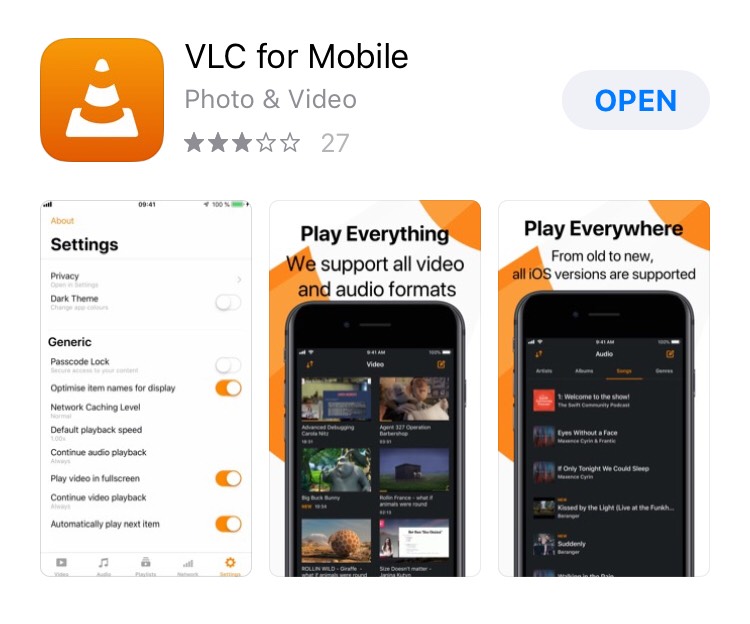iOS¶
Open your iPhone’s App Store.
Type in vlc on the Search bar, then tap the blue Search button in the lower-right side of your keyboard.
After the search result has been displayed, click on VLC for Mobile.
Click on the GET button at the right of the VLC for Mobile heading.
Enter your Touch ID or Apple ID password when prompted or use your fingerprints.Doing so will allow VLC to begin installing onto your iPhone.
You can open VLC immediately after it downloads by tapping OPEN in the App Store.
After downloading VLC on your deskptop or mobile phone, follow the guide below to start using VLC. The VLC media palyer is shown along with an orange and white cone shown below.
Open your phone, click on the cone icon and enjoy using the VLC Media Player.
There are three ways to quit VLC:
Right click the VLC icon in the tray and select Quit (Alt-F4).
Click the Close button in the main interface of the application.
In the Media menu, select Quit (Ctrl-Q).