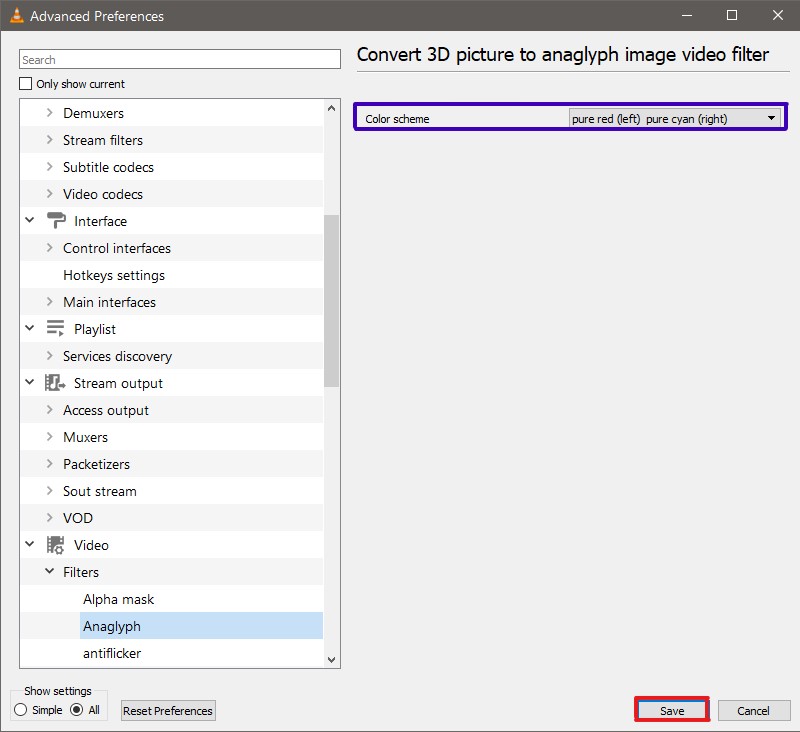3D Display with VLC¶
Warning
Not to be confused with 3D and 360° video. A 3D video projects depth in the video whereas a 360° video emulates a free point of view in the video scenery.
3D display is a process of creating the illusion of depth perception in a media file using different methods solely based on stereoscopic projection. They are:
Anaglyph - Red/Green or Red/Blue images with colours filtering out each other using Glasses.
Polarization - Polarization glasses are used to restrict entering of light through each eye perceiving an image with depth.
Active shutter - Uses alternating images for each eye to create the 3D effect.
Autostereoscopy - AKA Glass-free 3D, is a method of displaying 3D Media by adding binocular perception to the rendered image.
Interference Filter - AKA Super Anaglyph, This technique uses specific wavelengths of RGB for the right eye and different wavelengths of RGB for the left eye, filtering out very specific wavelengths which helps to see in full colour 3D.
Chromadepth - It is a technique that produces the effect based on diffraction of colour through a prism-like holographic film in the glass.
Pulfrich Method - It is based on the phenomenon of the eyes processing relatively slower when there is less light. Since it depends on motion to produce the desired depth, it is not very popular.
Over/Under Method - A technique where a pair of images are placed one above another. The prismatic viewer is made so that the right eye is slightly tilted upwards and the left is slightly tilted downwards which, in effect, the stereoscopic viewing is achieved.
Out of these, VLC supports Side-by-Side Anaglyph Videos.
Enabling the Anaglyph 3D Side-by-Side feature¶
To enable the Anaglyph 3D Side-by-Side feature, go to and among the list at the extreme right select and then tick out the Anaglyph 3D option to enable it. Then click to save and close it successfully.
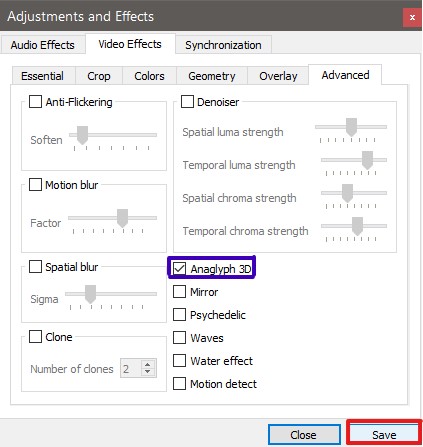
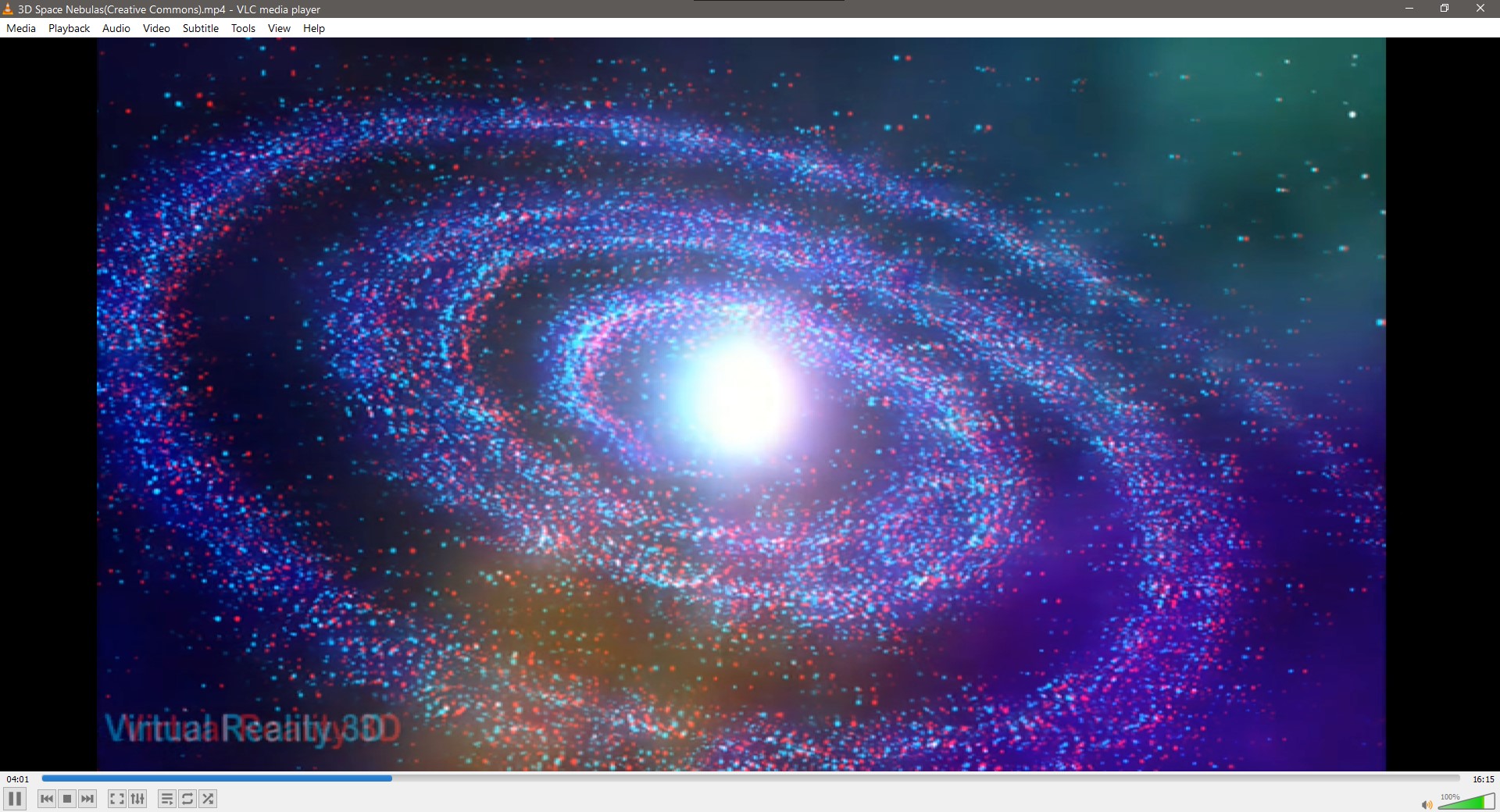
An Example how a video should look like after enabling Anaglyph 3D¶
Configuring the colour scheme of the Anaglyph 3D filter¶
To configure various available colour scheme options, go to and click on the drop-down to reveal and the colour scheme can be changed according to will by scrolling on the options.
Options¶
The Anaglyph filter comes in various colour schemes. They are:
pure red (left) pure green (right)
pure red (left) pure blue (right)
pure red (left) pure cyan (right)
pure green (left) pure magenta (right)
magenta (left) cyan (right)
Note: The Default Colour scheme is pure red (left) pure cyan (right).